On enabling budgets, the option to create Budgets is available in the Accounts Info. menu. Budgets can be created for specific ledger accounts created.
To create budgets for ledgers
1. Go to Gateway of Tally > Accounts Info. > Budgets > Create.
2. In the Budget Creation screen, enter a name for your budget.
3. In the Under field, select the required budget from the List of Budgets. By default, Primary is selected from the List of Budgets. Sub-budgets can be created under primary budgets.
4. Enter the period of the budget in the From and To fields.
5. In Set/Alter Budgets of, enter Y in the Ledgers field to view the Ledger Budget screen.
6. Press Space bar to open List of Ledgers.
7. Select the required ledger.
8. Select the required Type of Budget.
9. Enter the budget amount in the Amount field.
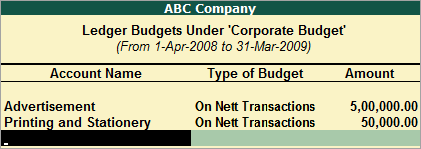
10. Press Enter to save.
Note:
Select On Nett Transactions to monitor the transaction amounts and not the balances. Nett is net of debits and credits for the specified period. Nett transactions Budgets specified for a period automatically gets apportioned over the period.
Select On Closing Balance to monitor the balances of the Accounts and the not the transactions. i.e., each month will have the same budget value except that the actual Opening Balance is also taken into account. Budgets on Closing balances can be set for Bank Account Ledgers, Debtors Ledger balances and so on.

No comments:
Post a Comment